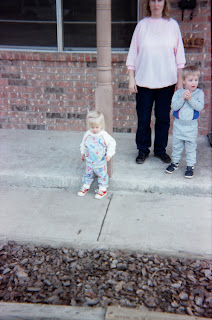
There are only a few steps required to post a picture to the BLOG.
Print this set of instructions so you have them handy
Get a pencil to check off each step as you progress along
log into the blog
create a new post
put a title in the title block of the post
have (a) picture(s) on your computer in a directory that you know where it/they is/are
on the frame around text entry window for the BLOG is a button that looks like a landscape with sky -- push the button and a new window will pop up
in the text field below the "add another image" hyperlink post the location of the file on your computer. You can do this in one of two ways
copy the location of the file from a file manager and paste it into the text field or
click on the browse button next to the field and navigate to the location where the picture is located
after you have identified the location of the photograph file on your computer then you can add more, up to 5, before you send them to Blogger so you can have them in your article
scroll down on the post image window (the one that popped up and you entered the location of the file) and select a layout for the image selecting the round dot below the type
none
left
center
right
I recommend that you choose none (my preference), but your mileage may vary.
scroll down again on the post image window and select the "UPLOAD IMAGE" button
wait for the image to upload
another window will pop up and status when the image is uploaded
when it/they is/are uploaded then click the "Done" button
The picture(s) will be placed at the top of the edit window on the post create page
you can move the picture in the window
You must have blank lines before and after the image to assure that the edits do perform correctly, and the cursor needs to be on a blank line when you do the post described later.
select the picture
cut the picture by pressing the "DELETE" button on the keyboard (or the ctrl-x, hold down the "Ctrl" key on the keyboard and simultaneously press the "x" key on the keyboard)
the picture will disappear
move the cursor to where you want the picture
hold down the control key "Ctrl" and simultaneously press the "V" key on the keyboard
The picture will appear where the cursor is
When you have your pictures posted then you can post them to the BLOG by pushing the "PUBLISH POST" button below the input window.
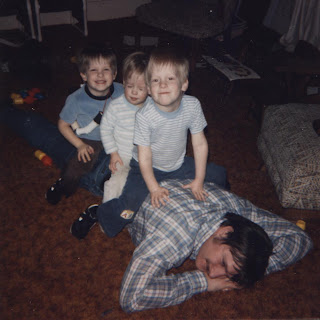

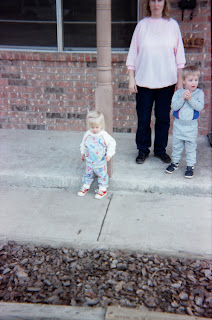
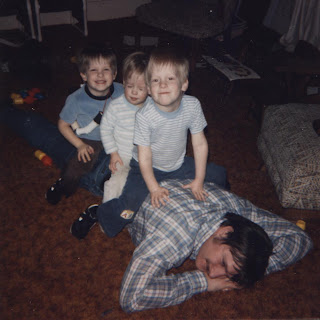
2 comments:
Thank you for your detailed instructions. I learned some things as I read them.
I like entering the photos to the right or to the left so that the text wraps around the picture.
The fun thing is that each of us can establish our own style and find fun new ways of doing things.
I have always been willing to share what I know.
Post a Comment